文档共享中心¶
Odoo文档 允许您在Odoo中保存、查看和管理文件。
您可以上传任何类型的文件(向Odoo线上版上传的文件最大为64MB),并将其组织在相应工作区中。
配置¶
By going to , you can enable the centralization of files attached to a specific area of your activity. For example, by ticking Human Resources, your HR documents are automatically available in the HR workspace, while documents related to Payroll are automatically available in the Payroll sub-workspace . You can change the default workspace by using the dropdown menu and edit its properties by clicking the internal link button (➔).
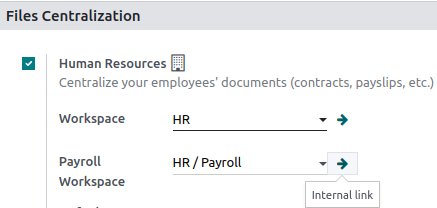
注解
If you enable the centralization of your accounting files and documents, it is necessary to click on Journals and define each journal independently to allow automatic synchronization.
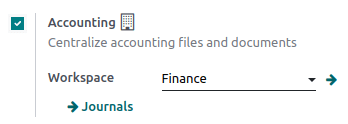
If you select a new workspace, existing documents aren’t moved. Only newly created documents will be found under the new workspace.
工作空间¶
Workspaces are hierarchical folders having their own set of tags and actions. Default workspaces exist, but you can create your own by going to and clicking on Create.
注解
Workspaces and Sub-workspaces can be created, edited, or deleted by clicking on the gear icon ⚙ on the left menu.
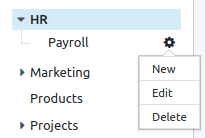
文档管理¶
When clicking on a specific document, the right panel displays different options. On the top, additional options might be available: Download, Share, Replace, Lock or Split. It is also possible to Open chatter or Archive the document.

Then, you can modify the name of your file by clicking on Document. A Contact or an Owner can be assigned. The related Workspace can be modified and it is possible to access the related Journal Entry or to add Tags.
注解
The Contact is the person related to the document and assigned to it. He can only view the document and not modify it. I.e.: an existing supplier in your database is the contact for their bill.
The person who creates a document is, by default Owner of it and has complete rights to the document. It is possible to replace the owner of a document. I.e.: an employee must be owner of a document to be able to see it in “My Profile”.
Finally, different Actions are available at the bottom of the right panel, depending on the workspace where your document is stored.
工作流操作¶
Workflow actions help you streamline the management of your documents and your overall business operations. These are automated actions that can be created and customized for each workspace. For example, create documents, process bills, sign, organize files, add tags to a file or move it to another workspace with a single click etc. These workflow actions appear on the right panel when it meets the criteria you set.
创建工作流操作¶
To create workflow actions, go to and then click on Create.
注解
An action applies to all Child Workspaces under the Parent Workspace you selected.
设置条件¶
You can Create a new Action or edit an existing one. You can define the Action Name and then set the conditions that trigger the appearance of the action button (▶) on the right-side panel when selecting a file.
可以设置三种基本类型的条件:
Tags: you can both use the Contains and Does not contain conditions, meaning the files must have or mustn’t have the tags set here.
Contact: the files must be associated with the contact set here.
Owner: the files must be associated with the owner set here.
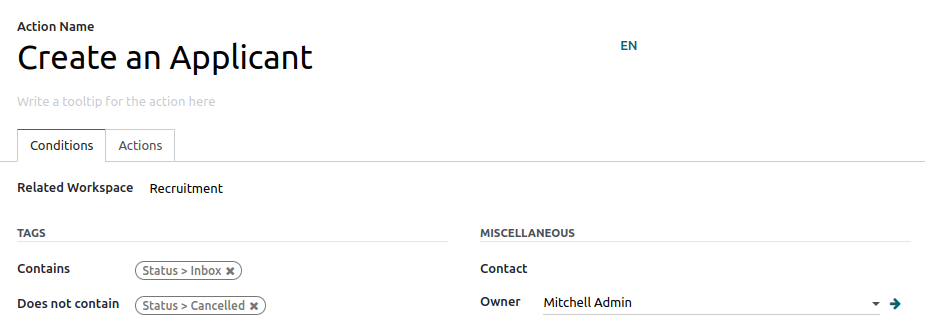
小技巧
如果您未设置任何条件,选定工作区内的所有文件旁将显示操作按钮。
高级条件类型:域¶
重要
建议有Odoo开发知识的用户设置*域*过滤器。
To access the Domain condition, the developer mode needs to be activated. Once that’s done, select the Domain condition type, and click on Add Filter.
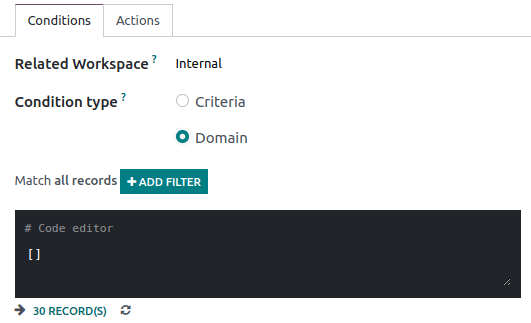
To create a rule, you typically select a field, an operator, and a value. For example, if you want to add a workflow action to all the PDF files inside a workspace, set the field to Mime Type, the operator to contains, and the value to pdf.
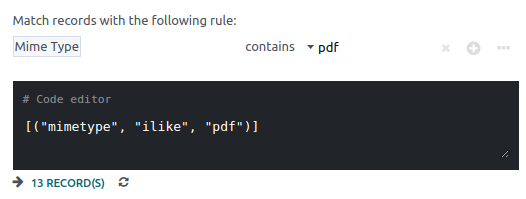
Click on Add node (plus-circle icon) and Add branch (ellipsis icon) to add conditions and sub-conditions. You can then specify if your rule should match ALL or ANY conditions. You can also edit the rule directly using the Code editor.
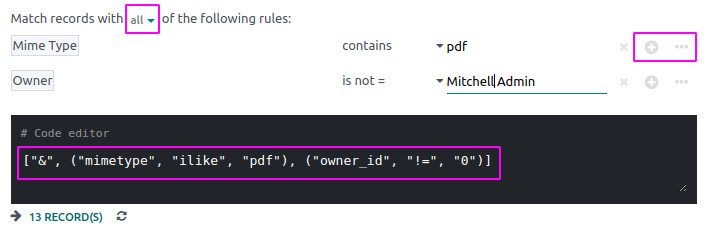
配置操作¶
Select the Actions tab to set up your action. You can simultaneously:
设置联系人:为文件添加联系人,或用新联系人替换现有联系人。
设置所有人:为文件添加所有人,或用新所有人替换现有所有人。
移至工作区:将文件移至任何工作区。
创建:在数据库中创建附至文件的以下项目之一:
产品模板:创建可直接编辑的产品。
任务:创建可直接编辑的项目任务。
签名请求:创建要发送的签名模板。
直接签名:创建直接签名的签名模板。
供应商应付:创建利用文字识别和人工智能技术从文件内容提取信息的供应商账单。
客户开票:创建利用文字识别和人工智能技术从文件内容提取信息的客户开票。
供应商退款单:创建利用文字识别和人工智能技术从文件内容提取信息的供应商退款单。
退款单:创建利用文字识别和人工智能技术从文件内容提取信息的退款单。
申请人:创建可以直接编辑的人力资源应用程序。
设置标记:添加、删除和替换任意数量的标记。
活动—将所有活动标记为已完成:将所有关联至文件的活动标记为已完成。
活动—计划活动:创建在操作中配置并关联至文件的活动。您可以选择在文件所有人下设置活动。
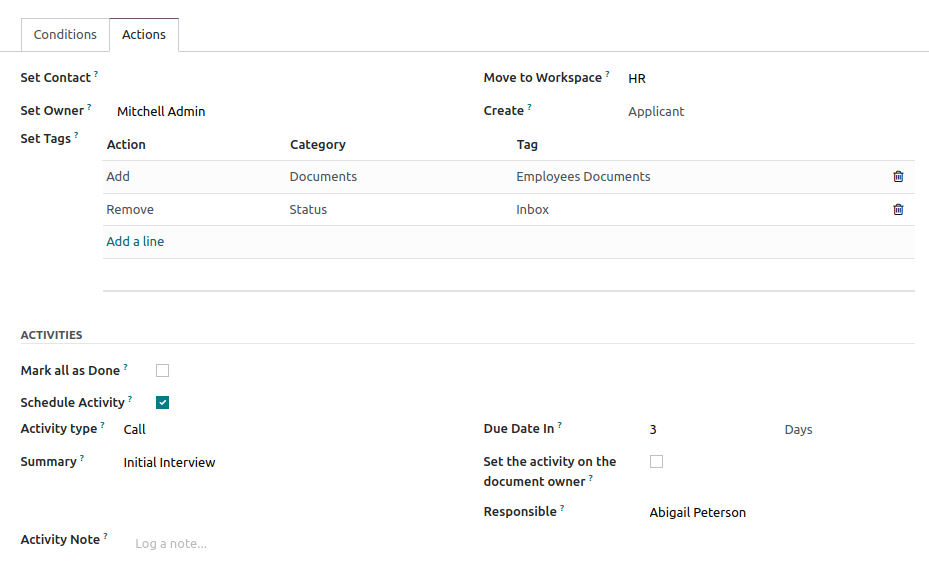
Digitize documents with AI and optical character recognition (OCR)¶
Documents available in the Finance workspace can be digitized. Select the document you want to digitize, click on Create Bill, Create Customer Invoice or Create credit note, and then click on Send for Digitization.
